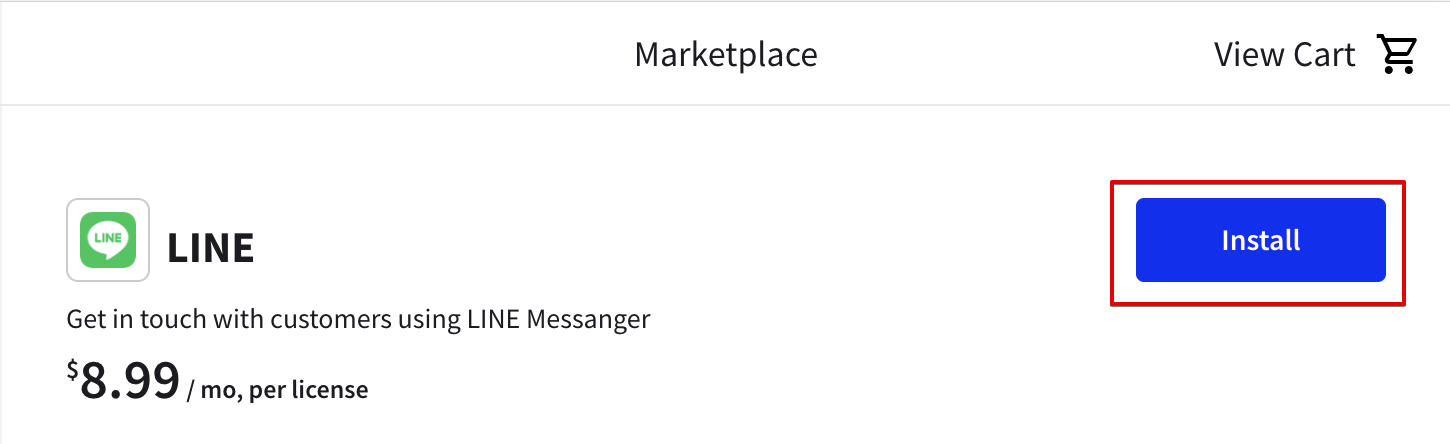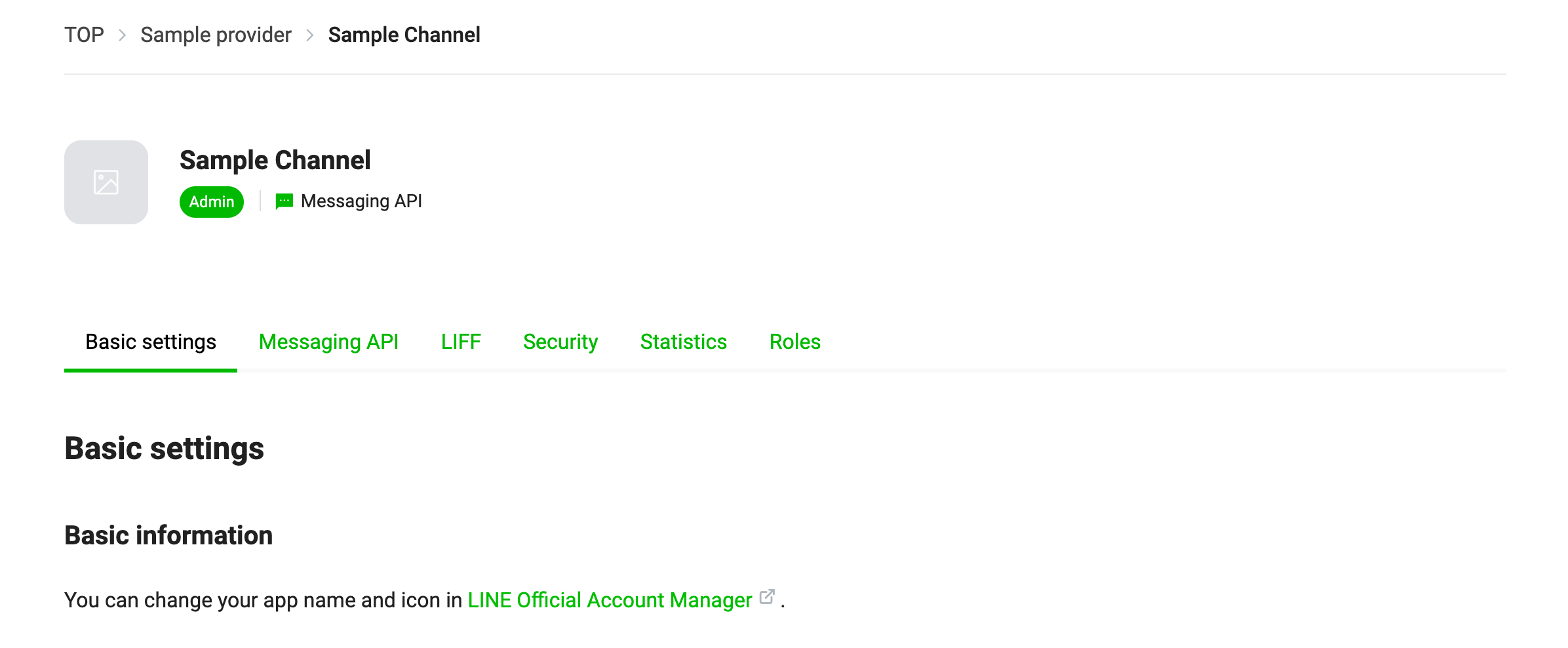LINE for LiveChat
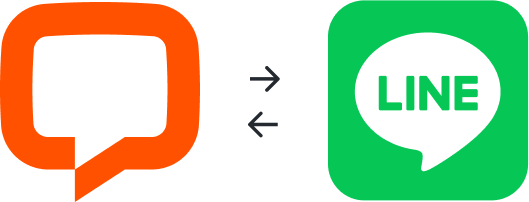
Get in touch with customers using LINE Messenger.
How it works
The integration works in the following way:
- You create a LINE channel.
- You connect your LINE channel with your LiveChat organization.
- The integration passes messages from LINE Channel to LiveChat Agents and vice versa.
Setup
You need to create a LINE Channel and connect it with LiveChat to set up the integration.
Step 1. Install the integration from the LiveChat Marketplace.
Step 2. Create LINE channel.
Follow the steps from this LINE documentation to create a LINE channel: Getting started with the Messaging API.
Step 3. Connect your LINE Channel with LiveChat.
Copy following values:
- Channel secret from the Basic settings tab.
- Channel access token from the Messaging API tab. Press the Issue button to generate a new token.
Open the Settings, paste the Channel access token, and the Channel secret into the respective fields. Click the Connect LINE Channel button.
Step 4. Enable the LINE webhook.
Go to the LINE Developers Console, select the created LINE Channel, go to the Messaging API tab, and enable the Use webhook option.
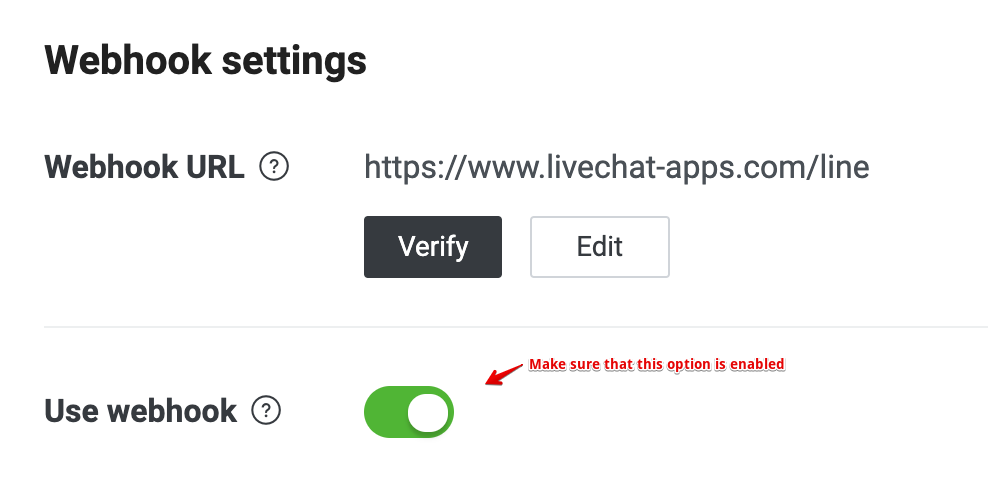
Step 5. Turn off the LINE Auto-response feature.
Go to the LINE Official Account Manager, select your LINE Channel, go to the Settings tab (in the top right corner). On the left sidebar, select Settings, then Response settings. Make sure that the Auto-response is disabled.
Test
Open Settings and click the link below the channel's name and scan the QR code in your Line Messenger. Now, you can write any message and check how the integration works.

Support
To get help or support, don't hesitate to contact via LINE or 12186588@tickets.livechatinc.com.